Valid for IEC-104 library version 2.5.207 and later.
We assume that you have correctly installed NG-Trace and the FBox library according to the instructions on the NG-Trace Download page.
You have already created your IEC 60870-5-104 application and therefore, you have a Fupla file with the IEC Driver FBox placed.
- Open the Fupla file with the IEC FBox. Before the IEC Driver FBox, place an FBox 'Trace Buffer' from the NG-Trace family. Name it 'IEC104'.
On the FBox enter a free register (one single free register).
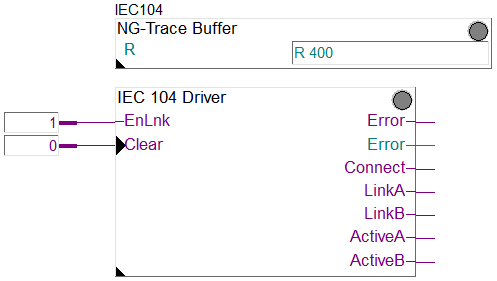
- In the PCD device in the PG5 Project Manager, create a new file with the type 'NG-Trace'.
Important: Uncheck the option 'Linked/Build'.
The NG-Trace will open.
When prompted, select 'Connect to standard buffer'. - Navigate to the 'Settings' tab and enter the same start Register as chosen above. Save the settings.
- Build, download and run your program as usual in the PG5 Project Manager. During build, you should get these 2 messages:
- NG-Trace Buffer for IEC104 created.
- NG-Trace Buffer for IEC 60870-5-104 found.
Only if you get these 2 messages, the trace buffer will work. - Go online with the PG5 Project Manager.
- In the 'View' tab of the NG-Trace, press the 'Connect' and the 'Start' buttons.
The named columns appear and the events are recorded. If the options are checked, the PC Date, PC Time and PCD status are added.
In the Frm column you can find the IEC frame types (I-S-U) but also the following:
- Info For auxiliary information (e.g. Library version). See Value column
- Error For driver errors with error code in ASDU and argument in Value column
- PPP For PPP events, with changed status in COT and new status in Value column
- TCP For TCP event shown in COT column
Read the Help file for more explanation about the use of NG-Trace.